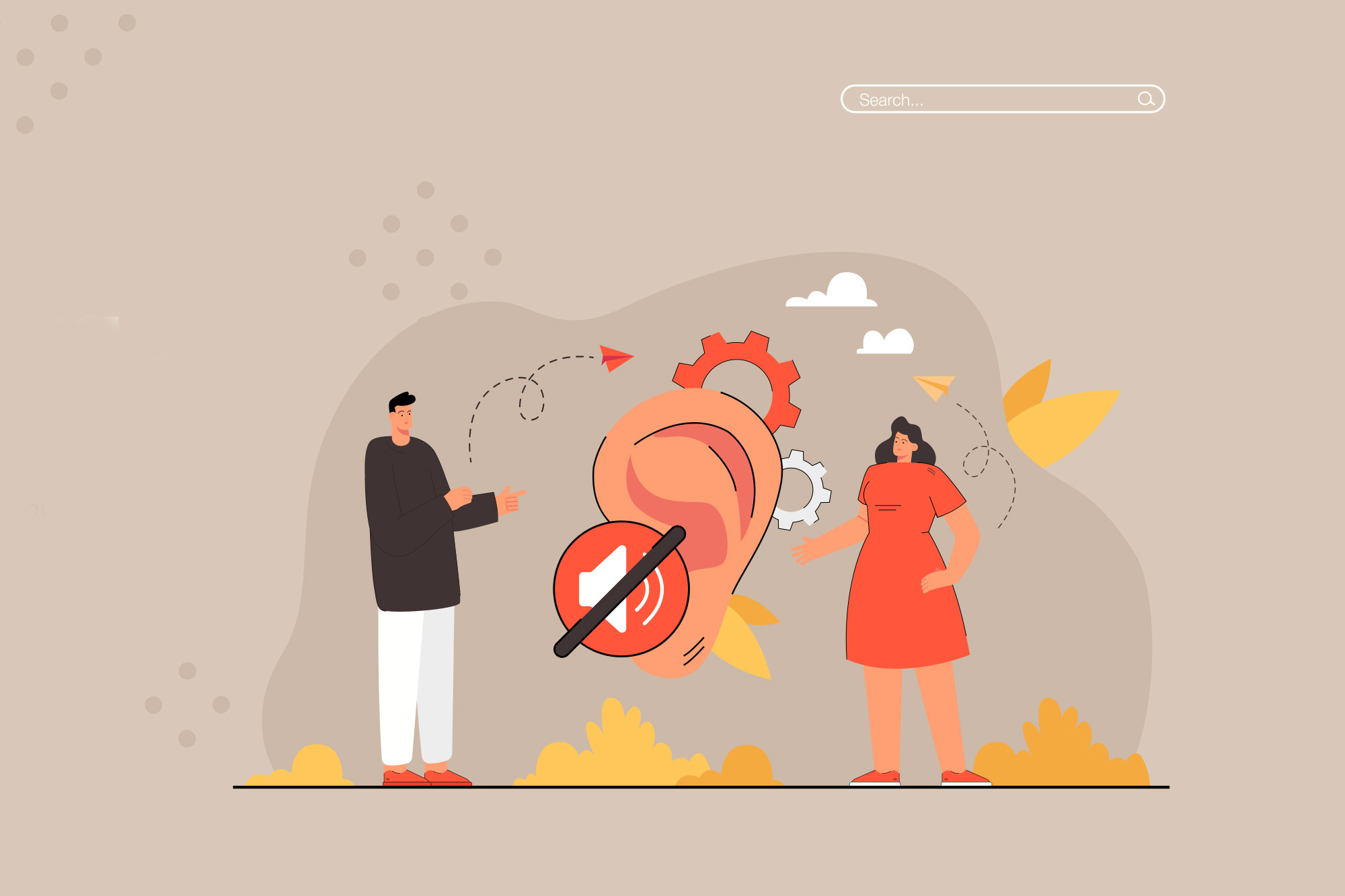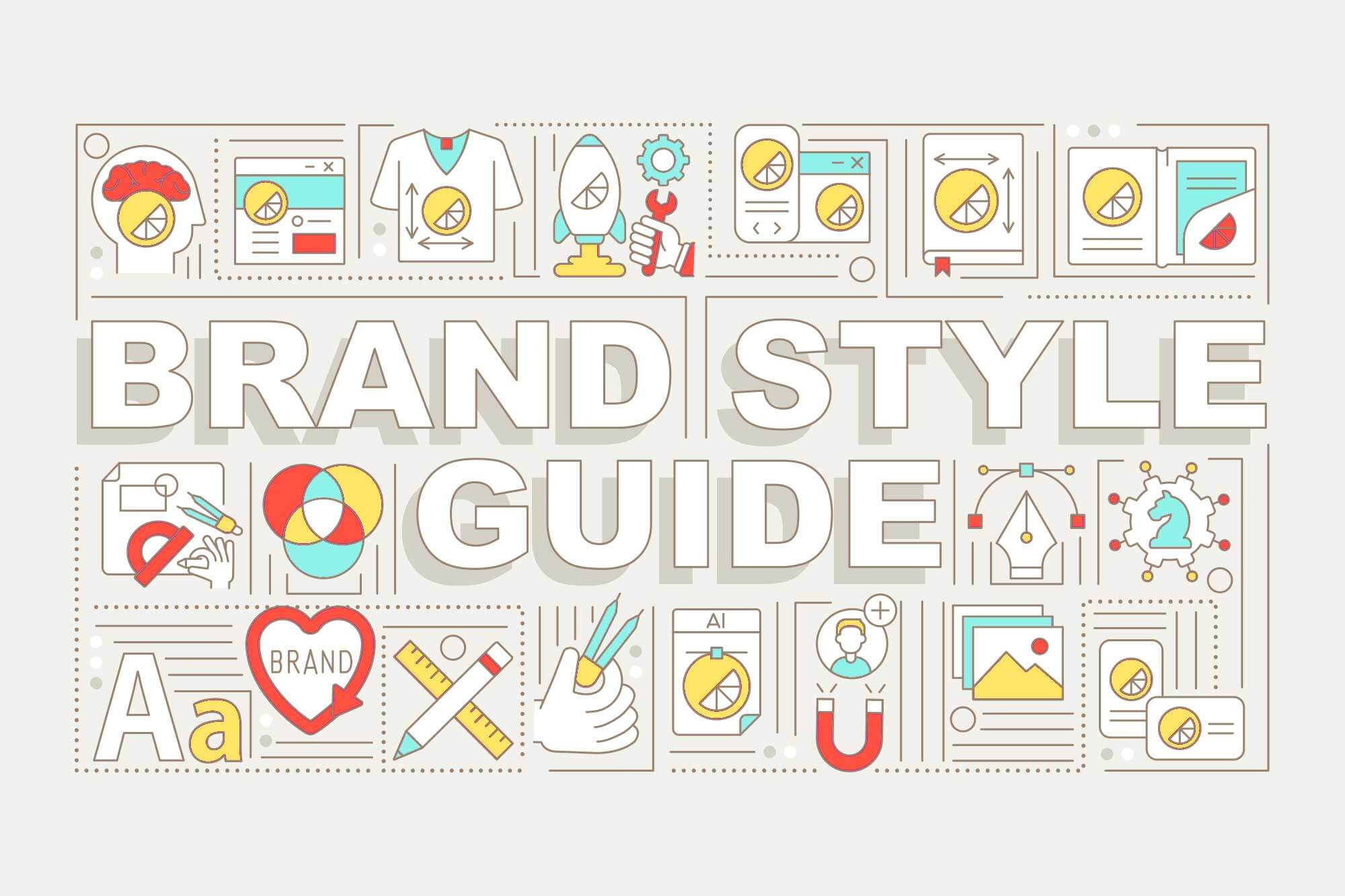The web was created to allow everyone equal access to information. It’s still not accessible to over a billion people with disabilities, or 15% of the global population. This gap will only grow with medical advances and global aging, which extend the lives of people with disabilities or diseases.
What can you do?
Recognize the Problem
The Most common impairments which can impact the way people use the internet include:
-
Visual
-
Hearing
-
Neurological
-
Mental
-
Physical
Some people may require special assistive technology to navigate the internet. Screen readers, which convert display text into synthesized speech and refreshable Braille, are used by blind people. Motor disabilities people can use the puff-and-sip system, which works in a similar way to a joystick but is controlled by their breath. They can recognize puffs or sips and convert them into keyboard characters or mouse clicks.
Web accessibility is a broad term that encompasses “websites and tools that enable people with disabilities to perceive, understand, navigate and interact with the internet and make contributions to it.”
-
Mobile phones, smartwatches and smart TVs with small screens and different input modes.
-
People with temporary disabilities, such as a broken arm and lost glasses.
-
Persons with situational limitations – those who live in bright sunlight or an environment that prohibits audio.
-
Internet users with slow, expensive, or limited bandwidth connections.
Accessibility: Why Address It?
Making your website accessible is a great way to make the Internet an equal opportunity place.
Accessibility Improves Brand Voice
It’s more important than ever to be inclusive. A website that is accessible to everyone shows the world you care about customers and follow best practices. Clients will be more inclined to recommend and support you.
Accessibility Increases Market Reach
People with disabilities make up a segment of the market that is often overlooked, but it’s not a niche. A design that excludes one segment of the market will not reach its full potential. Businesses often misunderstand and underserve people with disabilities. Many of these people could become customers or loyal users with the help of accessibility features.
Accessibility Reduces Legal Risk
It is a law in many countries (e.g. the USA, EU UK, Israel, Israel, and Japan) that people with disabilities are not allowed to discriminate against them. Accessibility lawsuits are increasing in number. The number of accessibility lawsuits brought to the attention of US federal courts was approximately 800 in 2017. Two years later, the number reached nearly 2,200.
Accessibility Encourages Innovation
Accessibility to products and services can often solve unanticipated issues for average users and improve usability.
Case: Apple considered the possibility that a touchscreen iPhone would be useful for blind customers during the initial development of the iPhone. Over several years, Apple spent its resources developing VoiceOver, the first gesture-based screen reader. It allowed users to interact with objects and extract context information from audio cues. Apple was awarded a special commendation by the National Federation of the Blind within weeks of its launch “for designing the first accessible touchscreen interface.’
Checklist – 14 Steps to Make Your Website Accessible
Sir Tim Berners Lee, better known as the father and founder of the Internet, placed emphasis on web accessibility during the early 1990s. It is still being developed to this day. The W3 Consortium published its first set Web Accessibility Guidelines in 1999. These guidelines have been updated many times since. We’ve created a checklist to ensure your website is accessible based on these guidelines.
1. Enable Alt Tags for Images
Alt tags are more than just a way to improve search engine rankings. Alt tags are also helpful for visually impaired visitors who use a screen reader to navigate their browser. Add an empty alt text field (alt =””)) to your website if it has ornamental images that do not add any information. This will allow assistive technologies to ignore them.
2. Don’t Use Autoplay
People with disabilities may find autoplay content annoying and difficult to access. Users with cognitive impairments may find it difficult to concentrate due to the automatic start of videos, sounds, or animations. People using screen-reading software may find it difficult to access websites through autoplay.
3. Multimedia Files Can Be Controlled
Accessible media players allow you to use a voice interface and a zoomed-in page with screen readers.
4. Captions For Multimedia Files
Subtitles and text versions of speech allow people with hearing impairments to access different media.
5. Use Headlines And a Clear Outline Hierarchy
Headings can be more than bold titles. They give the website a solid structure.
Accessibility is important. The code structure should be consistent with the visual presentation. It should also make sense as a table of contents for the page. Your heading levels should follow a document outline to allow screen readers to identify headings and access the content.
An example is:
an <h3> tag would denote a subsection within a <h2> section–meaning that you should never come across an <h3> that isn’t preceded or accompanied by an <h2>.</h2></h3></h2></h3>
6. Images should not be used as text
Visitors with visual impairments can scale up images to reduce blurry or pixelation. Vector images will not lose quality when scaled up. When the text is enlarged, it must be displayed correctly. This is why you should keep this in mind when selecting fonts and arranging the layout. The Royal Danish Academy of Fine Arts’ Centre for Visibility Design does some interesting and informative research on text legibility.
7. Zoom in without changing the layout
To make it easier for impaired vision users, they may want to zoom in on page content or enlarge the text in their browser. This can be done in two ways by browsers: increasing the font size or zooming into the page and applying responsive style, depending on the situation. The code shouldn’t interfere with the browser default settings for enlarging text.
8. High Contrast Between Objects and Background
Visitors may be confused by color blindness by certain colors or color pairs. Webaim.org has a contrast checker that can be used to measure legibility. Add the Lightbox feature to images – an overlay effect that highlights images and dims the rest of the screen – to your images.
9. Use color as a signal or prompt to communicate information.
Colorblindness or low vision can make it difficult for people who are color blind, color perception problems, or color blind to navigate through content that is color-drenched. Be sure to communicate information using color (e.g.} Avoid instructions such as “select red circle to continue”.
10. Avoid Flashing Animations That Flash Rapidly and Avoid Video
Users with epilepsy may experience seizures if flickering lights are used. Avoid this risk by making sure flashing or blinking web content moves at a slower rate. A defined threshold is three flashes per second.
11. Name all fields on forms
Accessible forms can be understood, completed, and submitted easily. Users must clearly identify the requirements for field formatting and instructions, as well as cues, fields required, and any cues. It should be easy to identify and describe errors.
12. Include Descriptive Titles for Links
Your internal pages should have short and clear titles. This will make it easy for screen readers to identify the page they are on immediately after they arrive.
13. Make Sure All Documents Linked From Other Sites Include The Type
Of Document and Its Size
When linking to a document, be sure to indicate the type of document (DOC or PDF), and the file size. This is helpful for those with slow connections or limited bandwidth.}
14. Create A Seamless And Intuitive Navigation
You must ensure that the website is accessible via a keyboard. This includes checking that “Tab,” Shift+Tab, and “Enter” keys can be used to navigate the site. To verify that pages are correct and make sense, use a text-only browser. For people who lack the hand dexterity required to use a mouse, arrow keys and assistive technology may be used (e.g. voice-controlled navigation). Make sure that your project’s navigation and reading order is clear and easy to understand. To ensure that all pages of your website are accessible without the use of a mouse or touchpad, remove any functions that require timed keystrokes (e.g. double tapping).
Create Your Accessible Website
Web accessibility is an ever-evolving topic. This checklist will give you some basic solutions to help you fine-tune the website. As you create and design your website, try to understand what other people are going through and show empathy. If you need help creating your accessible website WorldPlay Digital is here to help. Contact us today to see how our team of experts can help you create an inclusive and accessible website